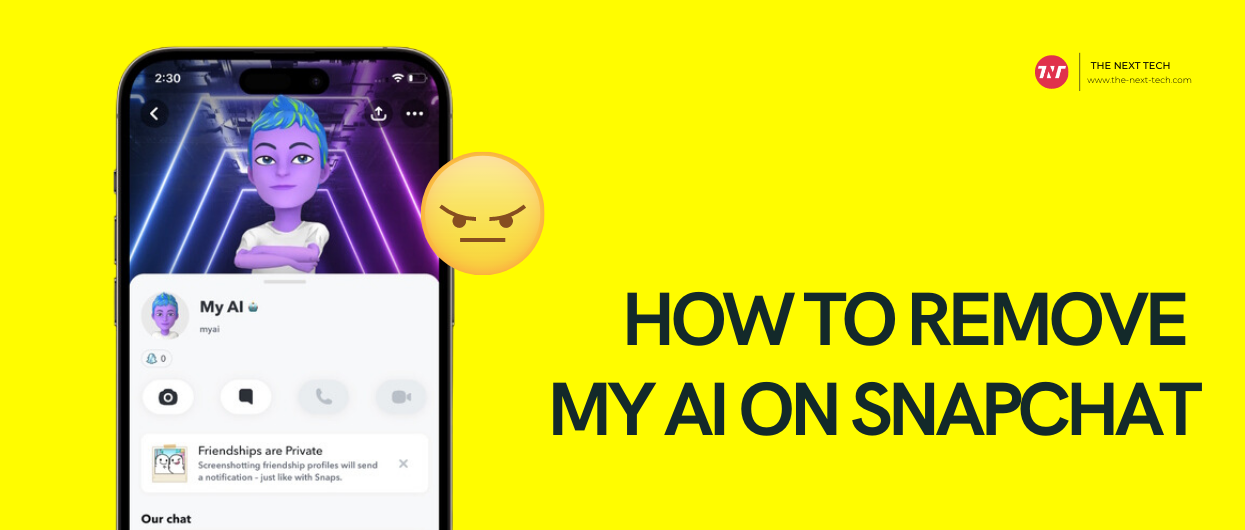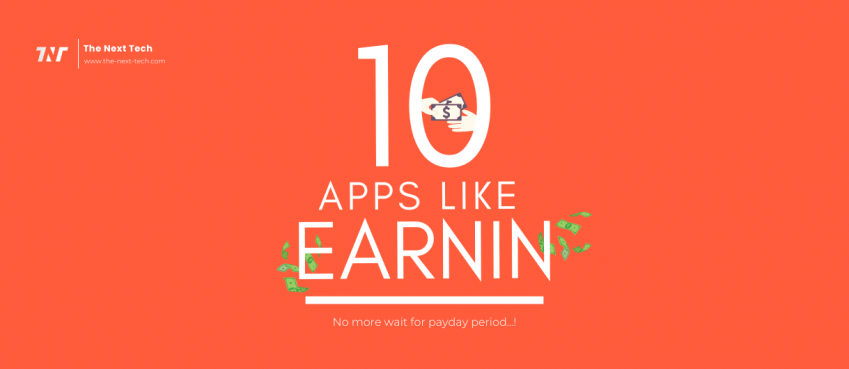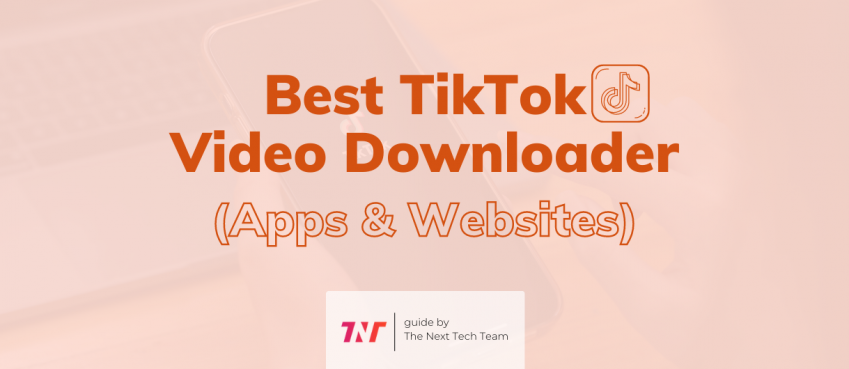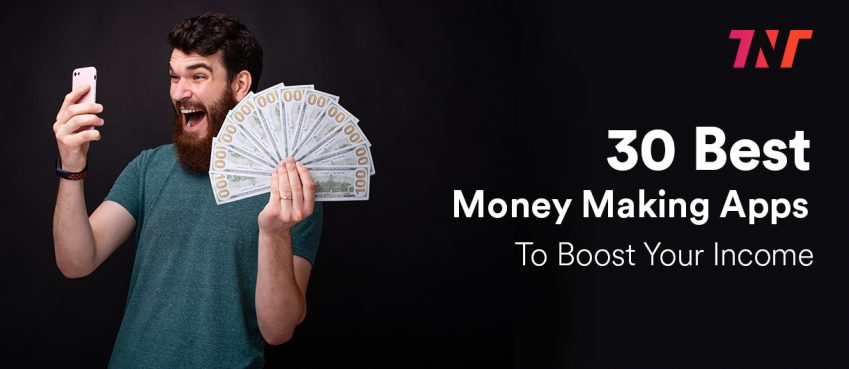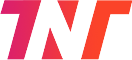
Snapchat released ‘My AI’ within the app in a bid to battle with ChatGPT. In case you don’t like it. Here’s how to get rid of My AI on Snapchat.
We have seen what artificial intelligence in mobile apps can do; one such example is “My AI” on Snapchat.
A kind of text-based assistant that can help Snapchat users to get answers, have fun, and get answers to query.
Glance what My AI assistance can do:
- Give advice accurately
- Generate short and long content
- Help you make plans
- Recommend filters and lenses
- Engage in friendly conversation
For many people the ‘My AI on Snapchat’ works great and they found it pretty helpful in carrying conversation.
But for some, it’s lousy and annoying as it develops a sense of irritation.
So, if you want to get rid of my snapchat AI, here’s a detailed guide on how to get rid of my AI on snapchat.
On this page, you will learn:
👉 How to clear My AI on Snapchat
👉 How to remove My AI from settings
👉 How to unpin My AI from chat feed
Quickest Way To Remove Snapchat My AI From Chat Feed
Our expert found the quickest way to remove the Snapchat’s AI assistance from the chat feed. Here’s how to do:
- Press and hold on My AI
- Tap ‘Chat Settings’
- Tap ‘Clear from Chat Feed’
It will quickly remove My AI from your chat feed.
Later from settings, you can toggle it back to your chat feed.
If you aren’t a Snapchat Plus Subscriber, you can’t remove, disable, and unpin My AI from your Chat feed.
This means, you need to be an Snapchat+ member to do so.
But, alternatively, our expert found a way to remove Snapchat’s AI named My AI without buying Snapchat Plus.
Continue reading…
How To Remove “My AI” On Snapchat Without Snapchat Plus?
Starting with the maths, first you need to keep your Snapchat updated to its latest version. For eg., when we tested, we updated from Google Play Store to the version 12.42.0.58
Now, head over to the Snapchat setting section and scroll down to the bottom until you find this option “I have a suggestion” and click on it.
You will see various options such as Camera, Friends, Memories, Snapchat+, Profile, Search, and more.
Click on “Profile” and type in this message “I want to remove My AI” and select a type of topic from the list. You can leave the attachment empty. At the end, click on the “Submit” button.
You will see a message citing ‘We appreciate your feedback! Thanks for helping us make Snapchat better everyday.’
This will take 3 days to a week or more for the Snapchat team to look into your suggestion and act on it.
Here’s How Snapchat+ Subscriber Can Clear, Remove, & Unpin “My AI” Assistant
If you are a Snapchat+ account holder, you can disable, remove, and unpin My AI assistant on Snapchat.
Here’s a step-by-step description of how to disable, remove, and unpin Snapchat AI bot.
1) How To Clear Snapchat AI Bot via Chat Feed
Open the Snapchat app on your device and navigate to the chat feed by swiping right on the screen.
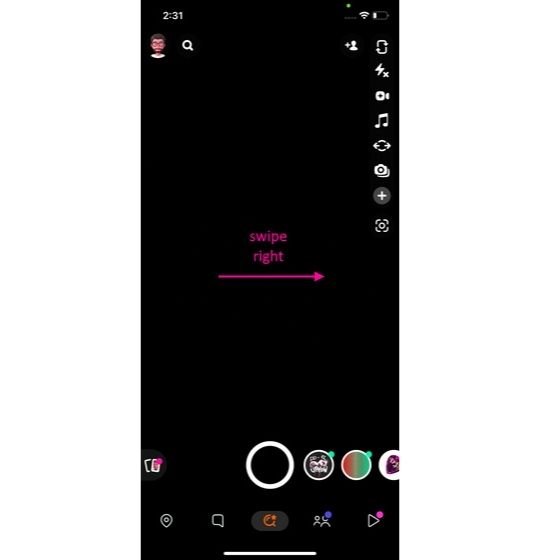
Tap and long-press on the ‘My AI’ conversation to bring up a setting pop-up.
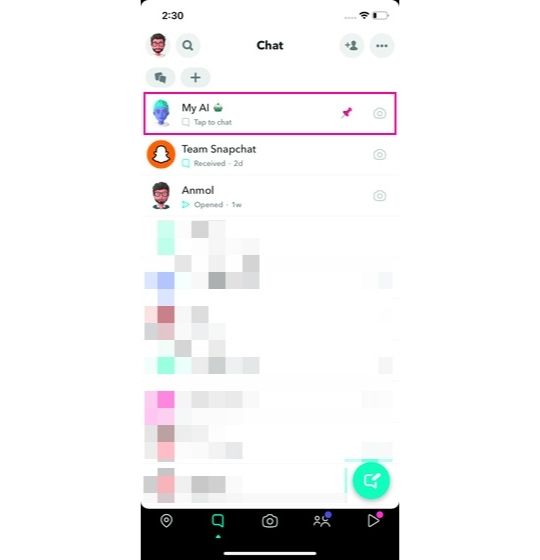
Select “Chat Settings” and then “Clear from Chat Feed” option, appear on the top.
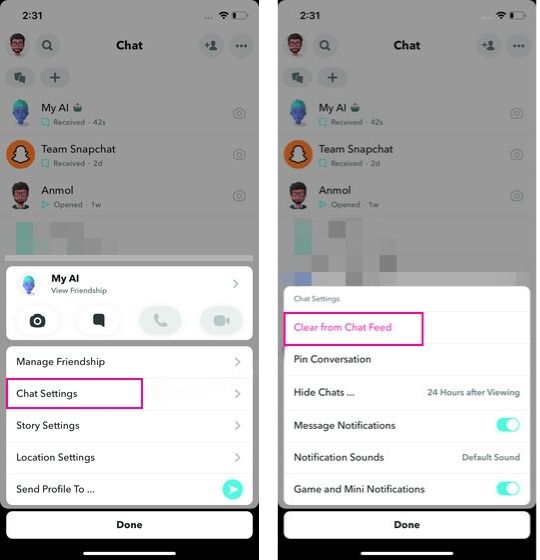
A final pop-up will appear asking about your confirmed action. Select “Clear” to clear conversation.
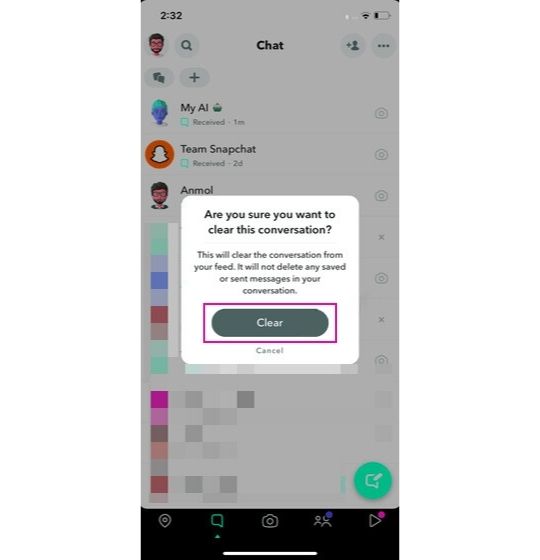
Note: This will make your Snapchat clutter-free again by not seeing My AI again on your chat feed.
2) How To Remove Snapchat AI Bot From Settings
Open the Snapchat application and tap on your profile picture (also known as bitmoji). It will take you to your profile page. Click on “Settings” which appear on the upper right side.
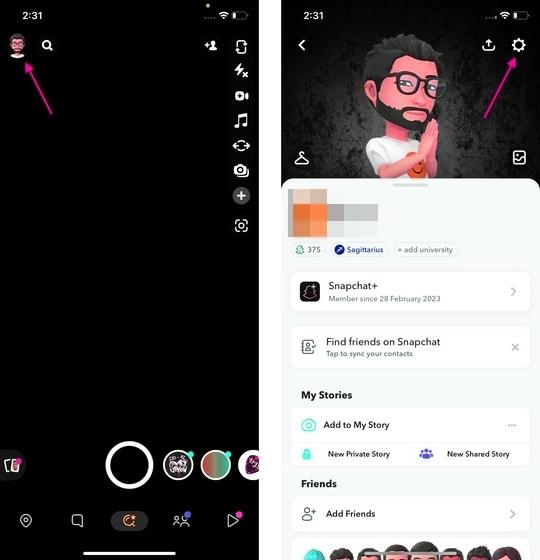
Scroll down to the Privacy control section. Find “Clear Data” and select “Clear Conversations” in the next screen.
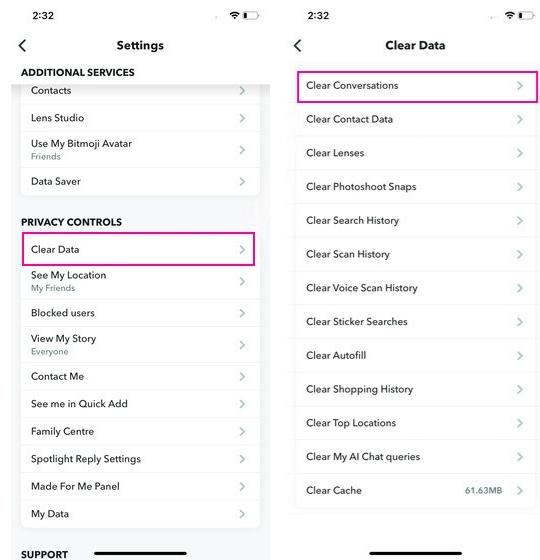
You will see your conversations with users. At top, you will find “My AI” – tap on the cross (X) button to clear the conversation.
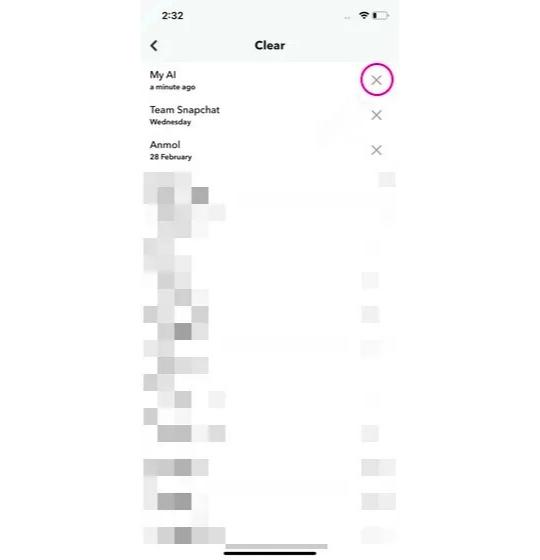
Select “Clear” from the final confirmation page to remove My AI from the chat feed and profile.
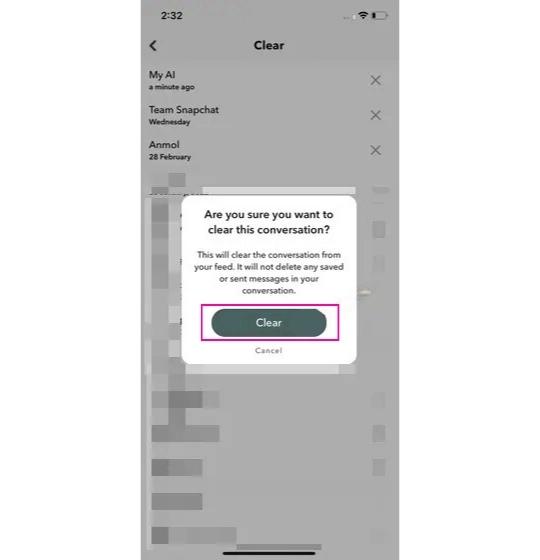
Note: Clearing ‘My AI’ conversation won’t affect your saved and sent messages in your conversation.
3) How To Unpin My AI Chatbot From Profile & Chat Feed
Visit your profile section and tap on “Snapchat+” to access premium features and early access.
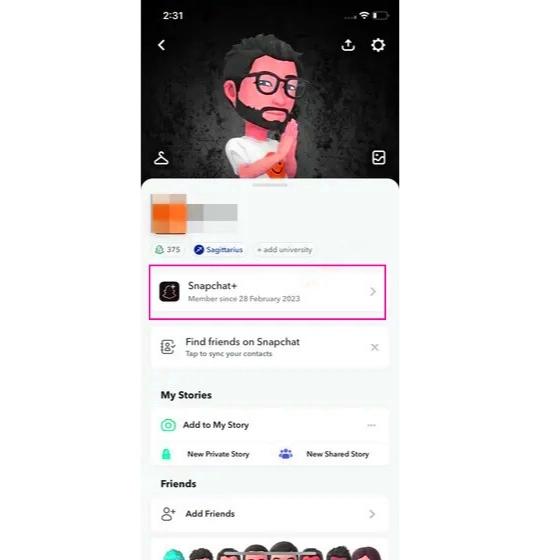
You will see ‘My AI’ on the top with pinned tag enabled. Click the toggle to disable it.
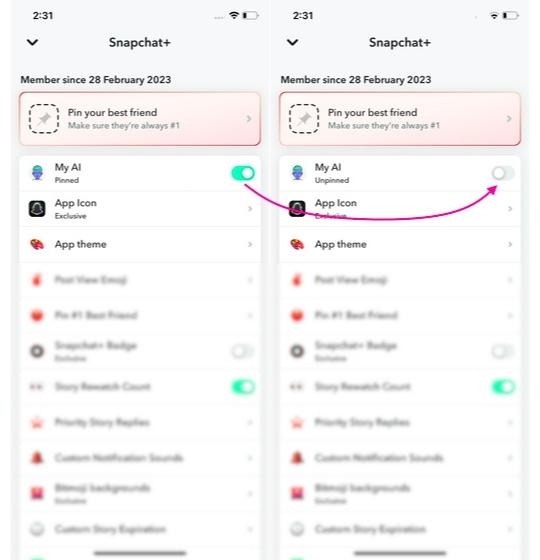
You can use an alternate method to unpin My AI chatbot On Snapchat. Here’s what you need to do.
Tap and hold on ‘My AI’ conversation to open its settings. Select “Chat Settings” and then “Unpin Conversation” to disable its appearance in both profile and chat feed.
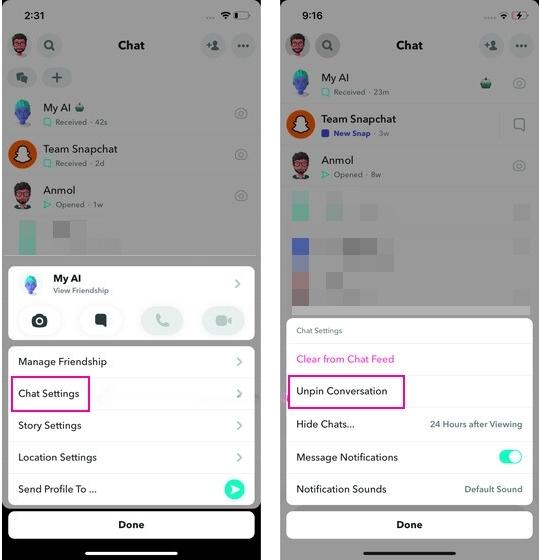
Frequently Asked Questions
What is My AI on Snapchat?
My AI is Snapchat’s AI chatbot feature available to Snapchat plus and normal users. Users can begin conversation to get better advice, ask questions, and engage in friendly conversation.
What can My AI On Snapchat do?
As an AI model, it can answer questions, give advice, generate funny content, recommend filters and lenses. It can also read the image subject and respond accordingly.
How does My AI on snapchat work?
It can work by interacting with your conversation you prompt either in text or image. You can send a snap to My AI and it will tell you about it and ask questions.
When was My AI Assistant on Snapchat launched?
My AI from Snapchat was released on Feb 27, 2023 which uses the same technology as ChatGPT does.
Top 10 News
-
01
10 Best Free QR Code Generators in 2023
Monday July 24, 2023
-
02
Top 10 Mental Health Apps For 2023
Friday July 14, 2023
-
03
Being Online: Top 10 Benefits Of Online Banking
Friday May 12, 2023
-
04
Top 10 Essential Tools for Boosting Productivity in Flutter ...
Tuesday March 7, 2023
-
05
10 New & Trusted Z-Library Alternatives (Explore Ebooks...
Thursday February 2, 2023
-
06
10 Amazing Uses For Solar Energy At Home
Thursday January 12, 2023
-
07
Top 10 Profitable Education Business Ideas for 2023
Friday December 23, 2022
-
08
10 Best Hoverboards For Kids & Adults In 2023
Tuesday December 13, 2022
-
09
Top 10 WordPress Plugins For Bloggers
Thursday December 8, 2022
-
10
12 Pocket-Friendly And Best Kids Scooters (February 2023)
Friday December 2, 2022